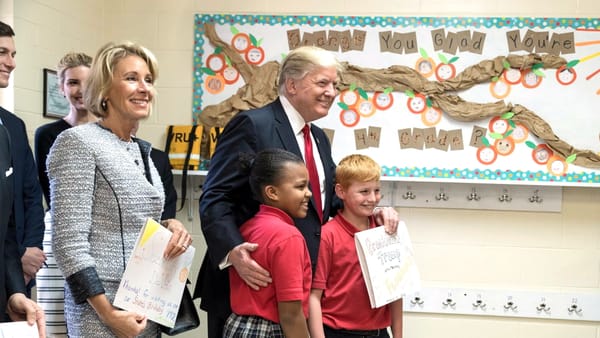Fun with Analytics Tags
An introduction to link tagging for web analytics, just a quick overview of link tagging for analytics. Using examples from Google analytics and the link shortener bit.ly, one can learn how to effectively tag links to better capture how visitors interact with them in your logs.

or How to Track What You’re Doing*
(This was written in October 2016, but most of it still holds true today and continues to serve as an introduction to link tagging for web analytics.)
*All analytic systems have blind spots, things they cannot capture, no matter how they are designed. Much like a map is not the territory when navigating from physical place to physical place, the numbers analytics provide are not actually reality: they may or may not accurately reflect what machines and people are actually doing. Best not to make decisions based on analytics alone.
Most analytics packages (Overture, Adobe Analytics, Google Analytics, etc.) allow you to tag links. This basically lets you write information into your own logs. It lets you see data in your reports that can help you know what visitor came from where. This is a little bit of an over-simplification, but basically it is what’s happening. People can and do get post-graduate degrees in analytics; this is just a quick overview of link tagging for analytics. I’ll use Google Analytics in the following examples.
Get more granular an understanding than just an overview, and choose how details get captured by your analytics systems:
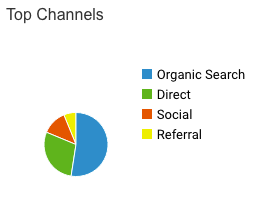
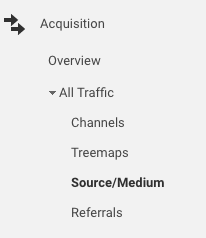

The data in fig. 3 was captured directly from the tags added (in this case by an automated process) to new posts’ permanent links before the were posted publicly in twitter posts. To say it another way: before the links were shared on twitter, tags were added, and because they were added, reports can now track information about the visitors who clicked the links that were put on twitter.
You have to tag your links to get this sort of data. Fig. 3 shows the start of row 17 in a reports pane, and that row continues by showing how many visits (and more data) from visitors who clicked a link that was tagged with those tags and posted to twitter. Because the link was tagged before it was shared publicly, we can now better understand the visitors who came to the site by using this link, placed out in the world, on twitter.
The source (twitterfeed) and medium (social media) of the link is shown in row 17 of this pane of the reports, and was set by choosing these tags. Choose tags wisely and even a site with thousands or millions of pages (and types of pages) can get segmented and tracked effectively.
Rough Explanation of Tags:
- medium: much as the name suggests, it usually means the broad context the link was in. Something like ‘email, ‘forum,’ ‘atom feed,’ ‘print’ or ‘social media’ probably make sense to use a the value here.
- source: this is more focused than the medium, more like a channel or specific place. Things like ‘newsletter,’ ‘nation association bulletin board,’ ‘Los Angeles jobs feed,’ ‘saturation mailing,’ or ‘twitter’ may make sense for this.
- name: this is likely the exact thing this link was made to be a part of; it is the initiative the link is supporting. Values like ‘2021 November monthly,’ ‘job 1189 cinematographer in Los Angeles,’ ‘California 90028 Hollywood’ or ‘2021 November 19 major event’ could work.
- content: probably specifically where in the world the link was put; likely it’s the place visitors found the link and clicked it, like ‘11–25–2021 tweet sent 10am pt’ perhaps ♠
♠ Once a link is released into the wild, it may get re-shared in new and unexpected places and ways. Therefore, data that ends up in the reports may still make it seem like all the traffic tagged a certain way came from your initial share/placement/ad, which it indirectly did, but visits may actually be coming from elsewhere. Just remember that the numbers analytics provide are not reality (for many reasons, not just this one). It is best not to make decisions based on analytics alone.
Put tags into a link something like this:
The URL you want to use as a tagged link:
http://www.example.com/directory/page.html
The URL with tracking tags for Google Analytics added:
http://www.example.com/directory/page.html?utm_source=twitter&utm_campaign=specific%20initiative&utm_medium=social%20media&utm_content=placement%20of%20link%20in%20the%20world&utm_term=exact%20link
To make adding tags easier, use the Campaign URL Builder (but do not use its URL shortener) at: https://bit.ly/2eLXjSr
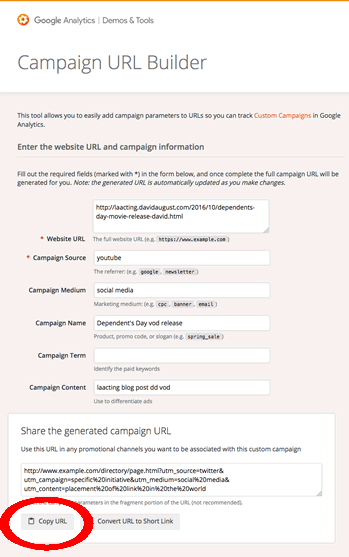
Then use a link shortener to make it look nicer, and to have people who see it not as easily confused as to what they are going to if they click it. If you have a custom short prefix for your shortener, it will make it clearer whose site is behind the shortened link. Make sure to choose whether you want a generic or custom short prefix:
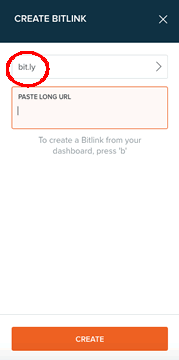
Then use that link where you planned to use it.
Procedure for tagging links for Google Analytics using bit.ly custom URL shortener:
- add tags for analytics tracking to URL using Campaign URL Builder at: https://bit.ly/2eLXjSr
- shorten URL-with-tags using using URL shortener like https://bit.ly (choose the right custom short URL prefix)
- test new short URL by loading it in a new browser window, visually confirm that correct page loads and tags appear correctly
- use new short URL where needed (example: ads, online posts, print, etc.)
Happy link tracking!
© Copyright May 4, 2020, David August, all rights reserved davidaugust.com
David August is an award-winning actor, acting coach, writer, director, and producer. He plays a role in the movie Dependent’s Day, and after its theatrical run, it’s now out on Amazon (affiliate link). He has appeared on Jimmy Kimmel Live on ABC, on the TV show Ghost Town, and many others. His artwork has been used and featured by multiple writers, filmmakers, theatre practitioners, and others to express visually. Off-screen, he has worked at ad agencies, start-ups, production companies, and major studios, helping them tell stories their customers and clients adore. He has guest lectured at USC’s Marshall School of Business about the Internet.